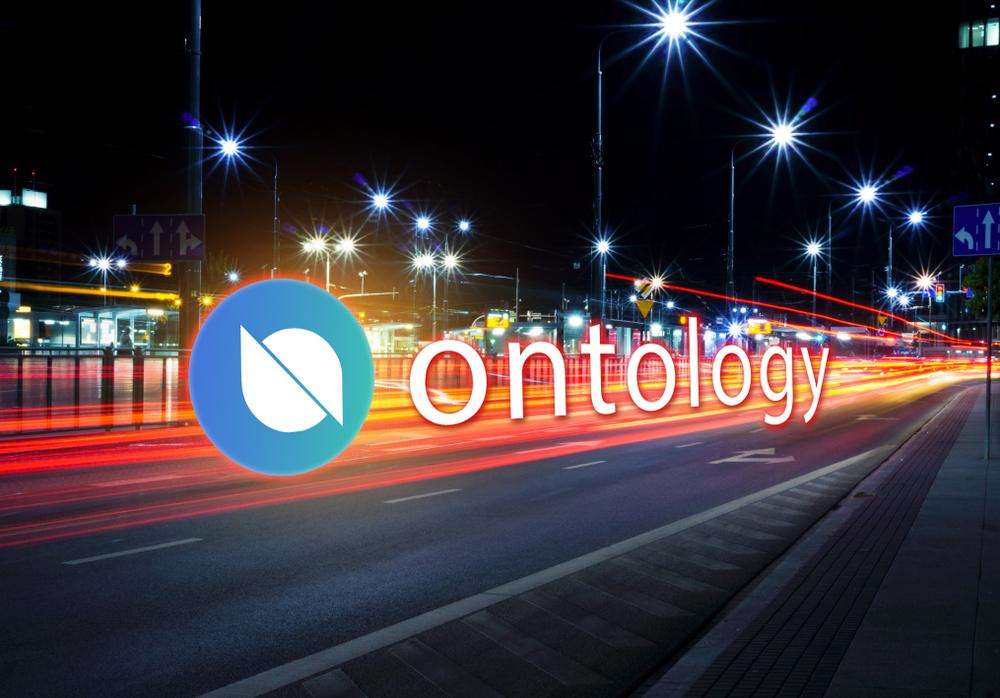We will show you below how to buy the cryptocurrency Ontology (ONT) quickly and easily. In addition, we introduce you to a safe and free Ontology Wallet where you can store your ONT. You can find the current Ontology course in our Ontology price overview.
Ontology was founded in 2017 with the vision of enabling all companies worldwide to use blockchain technology. The system will be used in healthcare, finance, supply chain management and insurance. Changes and adaptations should be able to be made from a central location across the entire network. This eliminates smaller work steps and the scaling of the network is very simple and problematical. Ontology also works with the founders of the cryptocurrency NEO.
Before you read our guide, you have to make an important decision. Depending on your decision, we will present the Ontology exchange that is right for you and your ONT investment.
A great decision before you buy Ontology
The important question is: Do you want to manage your Ontology Coins yourself and have full control over your property? Or do you hand over responsibility to a exchange like Binance or OKEx?
Please note the following thoughts: The vision of cryptocurrencies like ontology is to create a new financial system that does completely without middlemen like banks. That’s why we think it’s desirable to keep your assets yourself. If you keep ONT on your own wallet, only you have access to your capital. Some exchanges have already been hacked in the past and cryptocurrencies worth several million dollars have been stolen. So think about where you keep your ontology. We will show you later in this article how to create a free and secure wallet.
In the following we present purchase instructions for the following exchanges:
Buy Ontology on Coinmerce
Tutorial: Buy ONT on Coinmerce
Coinmerce is a Dutch provider for the direct purchase of cryptocurrencies using Euro by credit card, SEPA bank transfer, IMMEDIATE transfer and numerous other payment methods. The company behind the broker, Coinmerce B.V., is a Dutch limited liability company based in Amstelveen in the Netherlands. The broker is comparatively young and was only founded in 2017, but has grown rapidly and is enjoying increasing popularity.
Coinmerce was founded by cryptocurrency enthusiasts to make buying and selling cryptocurrencies as easy and quick as possible for everyone. The goal of Coinmerce is to make the growing market for cryptocurrencies accessible to everyone. The broker’s motto is “Cryptocurrencies for all”. To achieve this, Coinmerce has developed an all-in-one smartphone app that offers all the features of the desktop version of the market. To make it as easy as possible for the customer, Coinmerce also offers a wallet on which the cryptocurrencies can be stored.
The following video offers a good overview of all features of the exchange:
https://www.youtube.com/watch?v=-AJeoh_qv0k
To buy Ontology (ONT), you must first create a new account. Go to the homepage of coinmerce.io (click here!)* and click the red button “Create account”. Afterwards you have to enter your personal data correctly. Make sure that your first and last name and address match the identity document required for a Level 2 account, such as your ID card.
You will be asked to enter your name, e-mail address, gender, nationality, date of birth, e-mail address and telephone number. After you have also entered a password, you can click “Register”. You will then receive a message that a verification link has been sent to you by e-mail.
You have to confirm this link via the received e-mail. You can then register with Coinmerce for the first time. As you will carry out Fiat money transactions on your account, Coinmerce is legally obliged to request in advance some data necessary for the Know Your Customer process (to implement the European Union
Directive on Anti-Money Laundering and Anti-Terror Financing Laws).
>> Register on Coinmerce now* <<
Limits for the purchase of Ontology
As with other brokers and exchanges, Coinmerce has different levels of verification. This means that you must gradually prove your identity to increase the limits for buying ONT, how much you can trade daily, weekly or monthly.
- Level 1 (bank verification)
For level 1 you need to verify your bank account. This is mandatory for the purchase and sale of cryptocurrencies at Coinmerce. You can verify your bank account with iDeal or SEPA. To perform the verification, you must select “Settings” -> “Security Settings” -> “Bank”. There you will find the instructions where and with what purpose you have to transfer 0,01 EUR:
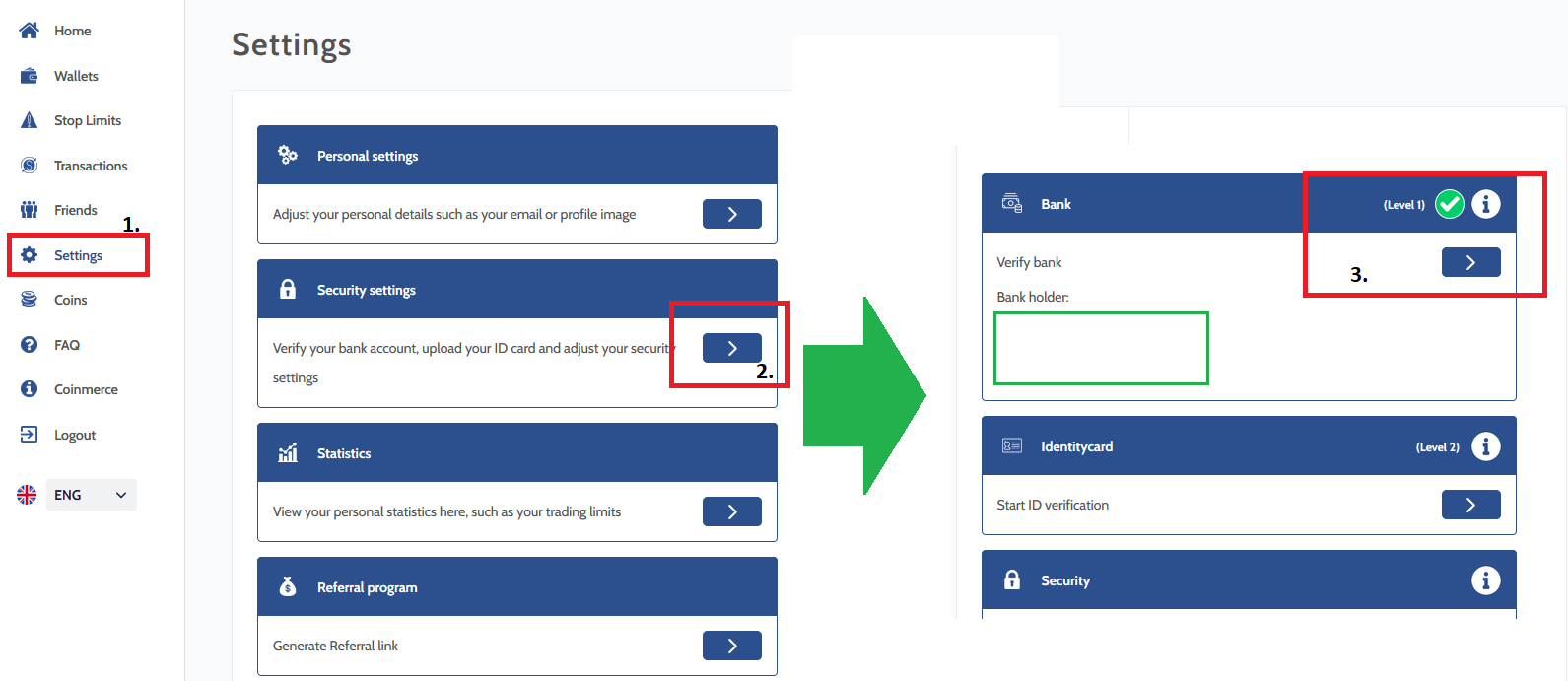
- Level 2 (identity check)
For Level 2, you must upload a valid ID card, such as an identity card, passport or driver’s license, to Coinmerce. With a Level 2 account you can trade up to € 20,000 per day and € 60,000 per week.
- Level 3 (contact support)
If the aforementioned limits are not sufficient for you, you can apply for Level 3. Coinmerce requires proof of your source of funds, proof of residence and a Skype call. To apply for Level 3, you must contact the Coinmerce support team.
The table below provides an overview of the verification levels, processing times, transaction fees by payment method, and limits by level:
A special feature of the broker is the Coinmerce Coin. A Coinmerce Coin is always worth 1 Euro. The Coinmerce Coin is a stable coin that is linked to the value of the euro. The Coinmerce Coin should give you the opportunity to secure your returns if you want to actively trade and cash out. In addition, transactions with the Coinmerce Coin are completely free of charge. Thus there are no transaction fees for the purchase when using the Coinmerce coin. In addition, the transaction time is also shortened with the use.
>> Register on Coinmerce now* <<
Buy Ontology by SEPA, SOFORT or GiroPay
The actual purchase of Ontology on Coinmerce is done very quickly and very easy to perform. You go to the homepage of Coinmerce and select Ontology (ONT) in the drop-down menu.
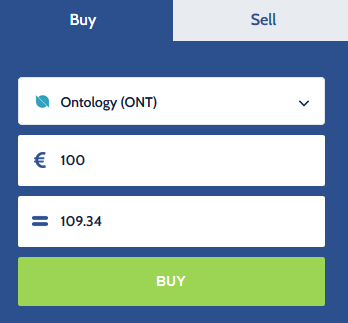
In the next step you have to decide if you want to use the Coinmerce Wallet or if you want to send the cryptocurrency to an external wallet. If you want to use the Coinmerce Wallet, all you have to do is select your desired payment method (iDeal, SEPA Bank Transfer, Coinmerce Coins, Bancontact, Giropay, SOFORT, EPS Bank Transfer) and click on the payment button to complete the purchase.
You also have the option to have the bill paid by a friend. For this you can simply click on the button “Copy” and send the payment link to the third person. However, it is important to note that the order must be placed via a verified IBAN! Orders paid from another account will be blocked.
If you send your ordered coins to an external wallet you can also do this very easily. All you have to do is activate the corresponding slider (see screenshot below). A field for the external wallet destination address will then be displayed. It should be noted that there is always an additional fee. For us this was 1.05 ONT = 0.94 EUR at the time of writing:
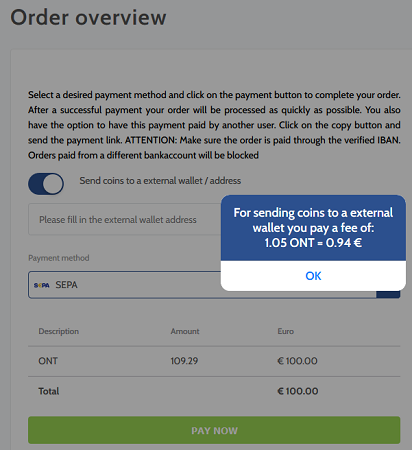
In our opinion, the Coinmerce wallet is a good, but not optimal solution for storing ONT coins, as exchanges and brokers have been hacked several times in the past and large amounts of cryptocurrencies have been stolen. A more recommendable alternative is a desktop or hardware wallet (the Ledger Nano X or the Trezor Model T). In the next step we will also explain how to install a free wallet.
>> Buy Ontology on Coinmerce* <<
Buy Ontology on Binance
The Ontology Exchange Binance is now one of the largest exchanges in the world with over 10 million active users. We have been a regular customer since the launch of the exchange in 2017 and are very satisfied with the customer support in English as well as with the ease of use. You can read our detailed Binance review here.
Until the beginning of 2019, it was not possible to buy cryptocurrencies on Binance by credit card. Since this year you can also buy Bitcoin, Ethereum, XRP, Binance Coin and Litecoin by credit card. Therefore you can buy Bitcoin directly on Binance and trade it against Ontology. A detailed Bitcoin purchase guide can be found here.
However, to buy Ontology, you must first register with Binance. Click on the following link (click!), which will take you directly to the landing page, where you can create an account*. No personal data will be requested at this point. Enter your email address and password and click Register. Binance will send you an email containing a confirmation link. So go to your mailbox immediately and click on the confirmation link.
Your daily trading limit is currently 2 Bitcoin per day. We recommend that you submit all necessary documents to verify your identity. If you verify yourself, your daily trading limit is 100 Bitcoin. If you want to buy Ontology by credit card, you have to verify yourself anyway.
Step 1: Buy Bitcoin by credit card
Once you have successfully created your account and logged in to Binance, you can start investing in Ontology. Click on the “Funds” tab and then on “Buy with Credit Card“. In the following view you have to select Bitcoin (BTC) and the Fiat currency you want to pay with, USD or Euro.
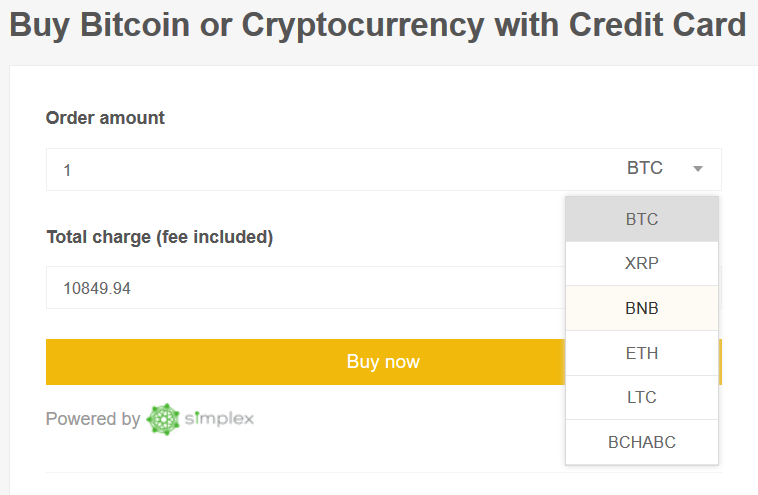
As already described, in the first step you have to buy Bitcoin in order to trade it against Ontology. You must take this step because Ontology cannot yet be purchased directly by credit card. Börse Binance cooperates with the third-party provider Simplex to process payments on the exchange using Fiat currencies. If you buy Bitcoin by credit card, you must confirm your identity by uploading your ID and some other documents to the platform.
This is necessary because you trade fiat currencies. However, the actual purchase of Bitcoin by credit card, in order to buy ONT afterwards, is very simple and clearly arranged. We have summarized the most important steps again for you:
- Choose Bitcoin now and decide if you want to pay with EURO or USD.
- Fill in all the important information and upload documents necessary to verify your identity.
- Verify your phone number and e-mail address with the code sent by Binance.
- Once you have successfully verified yourself, enter your credit card information during the checkout process.
- Wait until your Bitcoins have arrived on your Bitcoin Wallet from Binance.
Before and after the purchase, some special features must be taken into account:
- The amount you set is based on the current Bitcoin price and is not final. Only when your payment is received by Simplex will the current Bitcoin rate be used for billing. However, if the exchange rate changes by more than 2.5% upwards or downwards, you will have to confirm the transaction again by e-mail.
- Once your payment has been successfully completed, you can check all details of your transaction in the payment history at any time.
- Simplex charges a fee of 3.5% or 10 USD, whichever is higher.
- The daily purchase limit is 20,000 USD per user and 50,000 USD per month.
- Currently the minimum amount is 50 USD.
>> Buy Ontology on Binance* <<
Step 2: Trade Bitcoin against Ontology (ONT)
When your Bitcoins have successfully arrived on your wallet, you can trade Bitcoin for ONT. If you do not yet have Bitcoins on your account and wish to send them to Binance from another exchange such as Litebit or a wallet, you will need the Bitcoin receiving address from Binance.
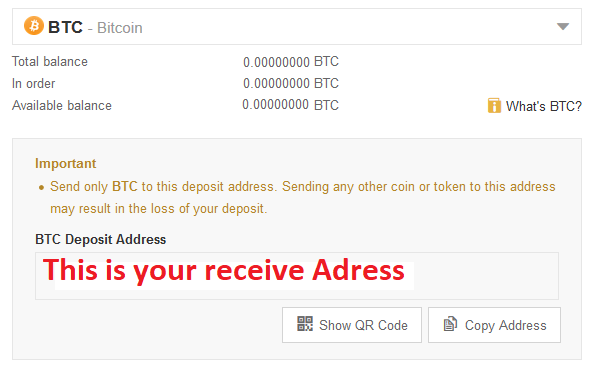
You can find them by clicking on the “Funds” tab and then on “Deposit”. Then enter BTC in the search field and click Deposit in the BTC-Bitcoin column.
Now you will see your Bitcoin Receive address. If you already bought Bitcoin in the first step or have Bitcoins on your wallet, you can go directly to step 3.
When your Bitcoins have arrived on your wallet, you have to take two small steps. Click on the “Exchange” tab to the left of the Binance logo and then on “Basic“. Then enter ONT in the search field. Then click on the trading pair ONT/BTC, the corresponding fields are marked red in the next screenshot.
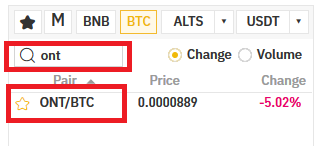
If you clicked on ONT/BTC, the price display below the chart will change. You can buy Ontology by Limit Order or Market Order.
>> Buy Ontology on Binance* <<
Step 3: Trade ONT against Bitcoin
A limit order is a buy order placed at a price you specify. When the market price reaches the price you set, your purchase order is triggered. If this is not the case, your order remains open. However, you can delete and re-position them at any time. So there is no guarantee that your purchase order will be executed with this order type.
In contrast, the market order is executed immediately at the current market price. This makes the Market Order particularly suitable for beginners and investors who have little time. So use the Market Order. If you now see the following view (see screenshot), click on Market, highlighted in red. In the column “Amount” you can enter the amount of Ontology Coins you want to buy. When you have done all this, you can click on “Buy ONT”.
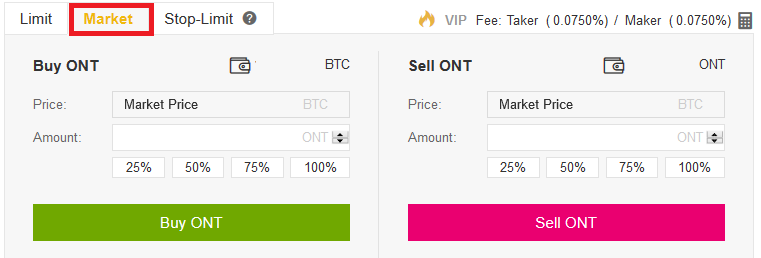
Your purchase order should be executed within a few seconds. You will then find the ONT in your Binance wallet. Note at this point that your ONT is not yet on an external wallet and can therefore be a victim of hacker attacks. In May 2019, Binance was the victim of a hacker attack in which more than 7,000 BTC were stolen. Although Binance is considered very secure, we recommend that you store your ONT on a hardware wallet or desktop wallet.
Hardware Wallets offer you the best protection available on the market today. Take a closer look at our hardware wallet test winner, the Ledger Nano X. If you don’t want to spend a lot of money, then the predecessor model, the Ledger Nano S, might be interesting for you. We have tested a total of 8 different hardware wallets. You can find all our experience reports in our Hardware wallet comparison. In the next chapter, we’ll show you how to create a free desktop wallet that already offers good protection.
>> Buy Ontology on Binance* <<
Trade Ontology on OKEx
The Ontology trader OKEx is one of the oldest exchanges on the crypto market and was launched in 2014. To this day, the exchange has grown rapidly and is now one of the largest Ontology brokers in the world.
We have been a regular customer of the exchange for 2 years now and are completely satisfied with both the customer service and the simple user interface. We’ll show you below how to trade Bitcoin against Ontology quickly and easily. If you don’t own Bitcoin yet, you can buy BTC on Coinmerce. But first you have to create an account. Click on this link that will take you directly to the OKEx.com* registration page. The first step is to enter your email address. Then click on the “Get Code” button. OKEx will immediately send you a mail containing a code. So go to your mailbox and copy the code.
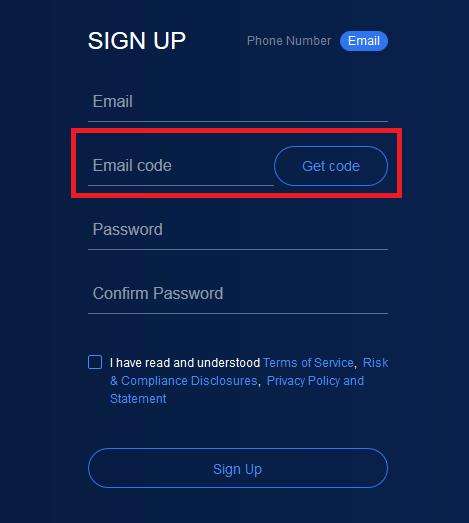
Now insert the code in the column “Email Code”. Also assign a password and confirm it again. After that you only have to accept the terms of use. When you have done all this successfully, you can click on “Sign Up”.
You will now be logged directly into your account. In the next step, click on the “Account” tab and then on “Deposit“. In the line “Token” you have to select Bitcoin, because you want to deposit Bitcoin on OKEx. You have to copy this address and paste it on another exchange, such as Coinmerce or Litebit. Your Bitcoins will then be sent to this address.
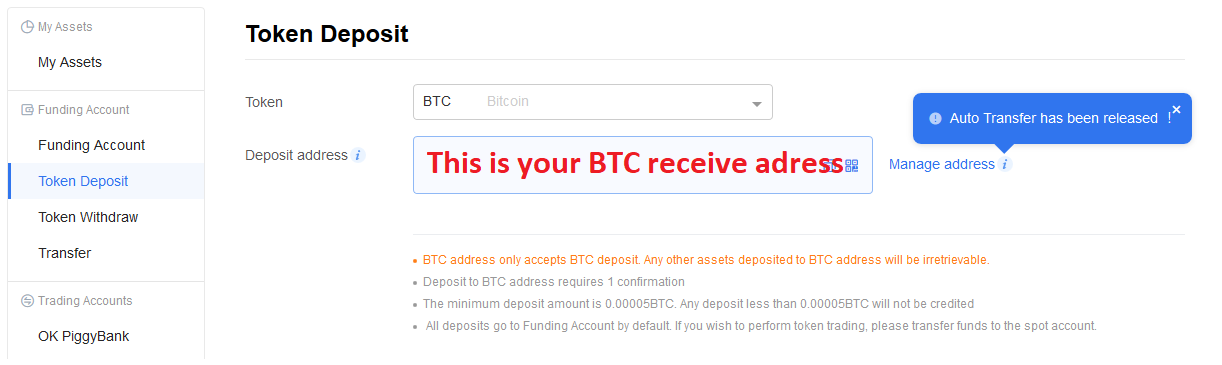
As soon as your Bitcoins have arrived on OKEx, you can trade them immediately against Bitcoin. You have to click on “Spot Trading” in the navigation and then on “Crypto”. Both are marked red in the following screenshot. Enter ONT in the search field and click on the trading pair ONT/BTC. In the field Account you have to enter how much ONT you want to buy, framed in green.
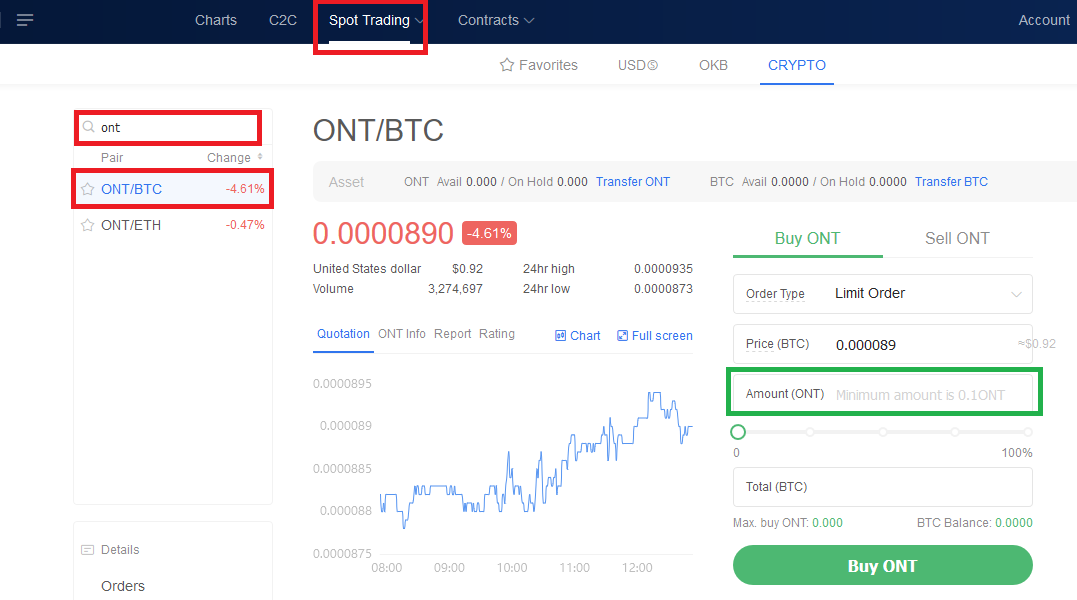
In the column “Total BTC” you will see the current total price for your ONT. Also select the “Market” purchase option. When you have entered all important information, you can click on the green button “Buy ONT”. Your purchase order will normally be executed immediately. There are two different types of orders, which we will briefly explain below. The “Limit” order is a buy order that is only fulfilled if the limit price you set reaches the market price. Otherwise the order remains open and you can delete your order and place it again if necessary.
In contrast, the “market” order is a purchase order that is executed immediately at the current average market price. Therefore, the Market Order is also suitable for beginners and investors with little time. If everything worked successfully, you are now the proud owner of ONT Coins. If you want to take a bigger risk and speculate on the courses of ONT, Bitcoin or IOTA, you can use the triple lever of OKEx. However, always be aware that the risk increases significantly.
>> Buy Ontology now on OKEx* <<
Create an Ontology wallet: Step-by-step guide
Currently there are many different Ontology Wallet providers on the market. Each wallet has a different security level. We would like to introduce you to the Ontology Atomic Wallet, with which we have been working for 2 years and are completely satisfied.
The surface of the wallet is very simple and clearly structured. The wallet can also be restored using a backup phrase. In addition to Ontology, the Wallet supports over 300 other cryptocurrencies. You can buy IOTA, Monero or Dash and send them directly to the Atomic Wallet. The first step is to visit the official website and download the software. Click on the following link which will take you directly to the start page where you can download the driver. The Wallet is available as desktop version, but also for your mobile phone.
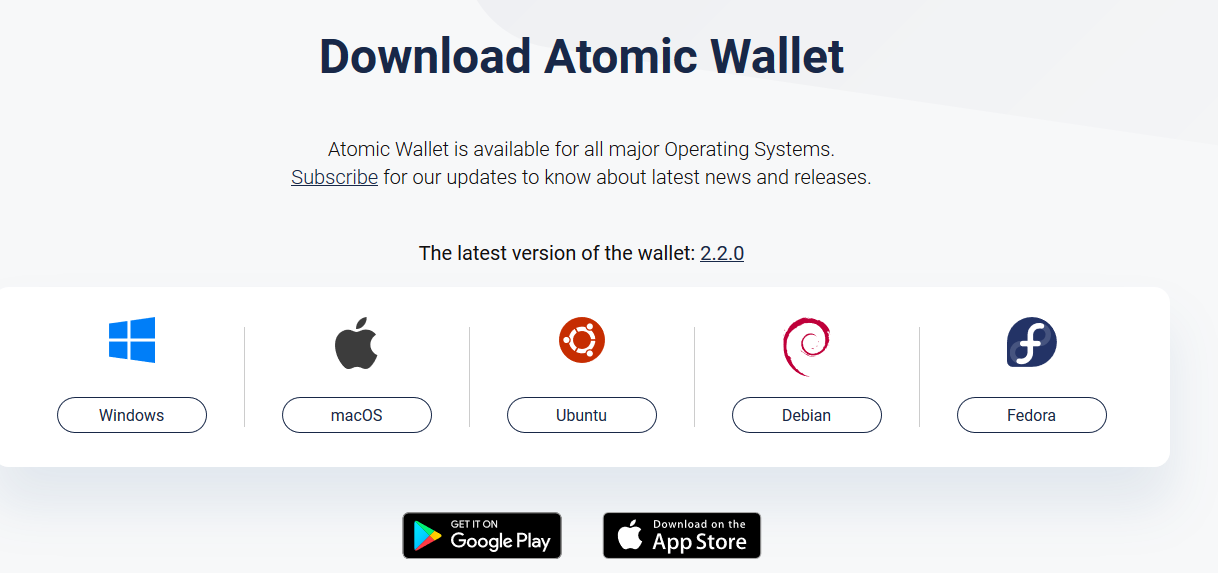
Click on the respective icon, depending on which operating system you are using. The download should not take longer than one minute. If the download was successful, you will need to install the software. First you will be asked if you want to create a new wallet or restore an old one. Now click on “New Wallet” to create a new wallet.
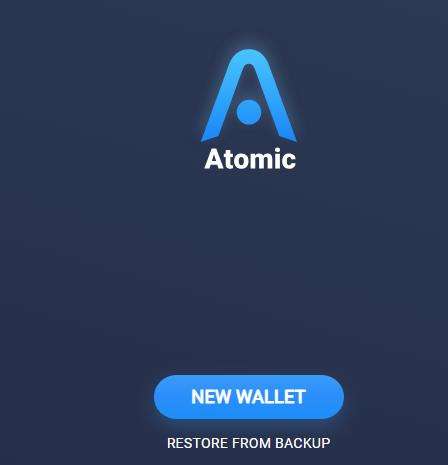
Now you have to enter your password and confirm it again. Then click on “Set Password“. The next step is to create the wallet for you. The most important step of the complete installation follows. The Atomic Wallet will now display your backup phrase. Write these 12 words on a piece of paper that you keep in a safe place.

With the help of this phrase you can restore your account in case your PC or laptop breaks down. When you have successfully written down your seed, click on “Open Wallet“. The wallet’s dashboard displays the most prominent cryptocurrencies first. Therefore click into the search field and enter “ONT“. Then click on Ontology. Now you will see your Receive Address, marked red.
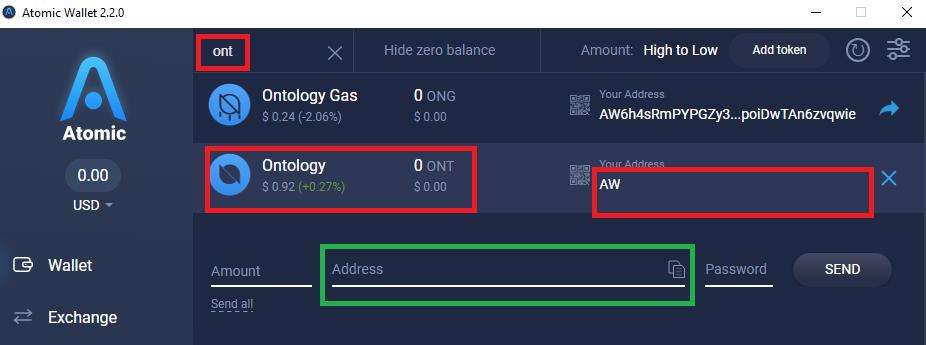
You must insert your Receive Address as the receiving address in Binance or another Exchange. Your ONT will then be sent to this address. If you want to send ONT from your Atomic Wallet to another exchange or wallet, you have to use the address framed in green in the screenshot. Your ONT will then be sent to this address.
>> Buy Ontology on Coinmerce now* <<
If you liked our guide, please rate it:
[ratings]If you have any questions during the purchase process, please leave us a comment. We’ll be glad to help you!