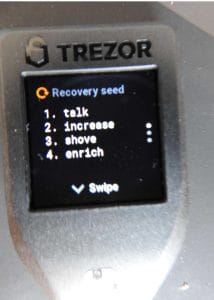Trezor positioned itself as another major manufacturer of hardware wallets on the market several years ago and has been growing steadily ever since. Trezor first launched its first model, the Trezor One. This quickly enjoyed great popularity. However, Ledger has also released an update to the Ledger Nano S with the Ledger Nano X, so that Trezor also has to follow suit. The latest development is the Trezor Model T. This hardware wallet has a touch screen and numerous new security enhancements.
Compared to desktop and mobile wallets, hardware wallets offer significantly better security, since your private keys are stored on the hardware wallet and are therefore completely safe from hacker or phishing attacks. However, before you can buy a hardware wallet, you should take a closer look at our detailed reviews.
We want to share our Trezor Model T experience with you and show you what you can actually expect from this hardware wallet in practice. It will show you where you can buy the Trezor Model T cheaply and safely as well as the advantages and disadvantages that this model offers in detail.
Buy the Trezor Model T
Even the purchase of the hardware wallet is a tricky process, since you should never buy from the wrong retailer. You can find the best price for the Trezor Model T currently on Amazon. The Trezor Model T costs 169,99€, including shipping costs and VAT.

In the direct hardware wallet price comparison, the Trezor Model T is therefore in the middle range.
We have linked the sales page (on Amazon!) of the official manufacturer Trezor. If you find a cheaper price from another Amazon provider, always check where the product actually comes from. Even on Amazon, dubious companies can occur, so you should study other sellers’ reviews carefully. If you buy the Trezor Model T on eBay or from official resellers, you should also do a thorough check.
If you buy the hardware wallet directly from the manufacturer, the model costs 180,29€. This price difference is due to the higher value added tax of 21% in the Czech Republic. If you buy directly from the manufacturer, you can pay with Bitcoin, credit card or PayPal. The shipping is included in the price and takes place in almost all countries of the world.
We have ordered our Trezor Model T directly from Trezor on the official website*. Although the shipment is from the Czech Republic (Prague), the delivery was within a few days in our mailbox.
>> Buy Trezor Model T directly from the manufacturer* <<
Trezor Model T first impression and scope of delivery
As soon as the postman brings you the package and you open it full of anticipation, please don’t forget to make sure that both the package and all seals are completely intact. As soon as you find even the slightest defect on the device or the packaging, e.g. if the seal is severed, you should exchange your hardware wallet.

In this case it is suspected that your Trezor Model T has been opened and malicious software or similar has been installed. Even though this step may seem lapidary at first, please take our advice seriously and examine your mission carefully. If the package and the stick are in perfect order, you will find the following included:
- Trezor Model T
- UBS-Trezor connection cable
- Lanyard
- Two Recovery Sheets on which you can write your Recovery Seed (consisting of 12 words)

When you have checked all the components again and found them to be in order, you can start the actual setup of the device. Since the last update Trezor offers the possibility to use your Trezor with your mobile phone. If you want to use your Trezor model on your mobile phone, you will have to buy another cable from the manufacturer. This currently costs about 15€ and is currently only available for Android devices. The cable is also available on Amazon and eBay.
At first glance, the Trezor Model T feels much better than its predecessor. The buttons have a better grip and a much better quality. The colour touch display reacts promptly to any touch and functions perfectly.
Set Up of the Trezor Model T
Getting started with the Hardware Wallet
The actual configuration and setup of your hardware wallet is relatively self-explanatory and simple. You have to take the following step:
- Connect your computer to your Trezor Model T using the supplied connection cable.
- Now the Model T’s display will tell you to visit the official website, www.trezor.io/start. Once you have clicked on this link, you must select which model you are using on the landing page. Now click on the Trezor Model T. The Trezor Wallet is compatible with the latest versions of Google Chrome and Mozilla Firefox.
- In our test the Trezor website did not recognize the hardware wallet. Therefore we scroll to the bottom of the page and download the software “Trezor Bride” and install the program. Reload the page afterwards. The download and setup should not take longer than 30 seconds. Make sure that the USB-C cable is inserted correctly into the Trezor. It takes some force to connect the cable properly.

- Now you will be asked to install the firmware. Note the following: Every Trezor Hardware Wallet comes without pre-installed software. The software is always installed at the first setup. If your hardware wallet already has a pre-installed firmware, contact the manufacturer immediately. The installation of the firmware normally does not take longer than one minute.
- Now you will be asked if you want to create a new wallet or reactive an existing one. Since you want to create a new wallet, click on “Create a new Wallet”. You can also give your Trezor Model T a name that will later appear in the user interface, e.g. “My Trezor” or similar. Make sure your Trezor is connected to your computer during the entire setup process.
- The next step is to create a backup and do some important things. Therefore click on “Create a Backup in 3 Minutes”.

- You must confirm that you are writing down your Recovery Seed conscientiously and storing it safely.
 If you now click “Continue”, your Recovery Seed will appear on the Trezor Model T display. You can reach all words on the touch screen by scrolling further down. Once you have written down your recovery seed, you will be asked for 2 words to enter on the touch screen. Keep this document in a safe place! With the Recovery Seed you can recover your account if you lost your Trezor Model T or if it was stolen. This seed is the key to your wallet and your fortune!
If you now click “Continue”, your Recovery Seed will appear on the Trezor Model T display. You can reach all words on the touch screen by scrolling further down. Once you have written down your recovery seed, you will be asked for 2 words to enter on the touch screen. Keep this document in a safe place! With the Recovery Seed you can recover your account if you lost your Trezor Model T or if it was stolen. This seed is the key to your wallet and your fortune! - Once you have successfully done this, you will need to set a PIN in the next step. This must also be entered via the Trezor T display. Each time you restart, you will be prompted to enter your PIN. After 3 wrong entries the Trezor will be locked. You can only re-enter your PIN after one hour. If the input is also wrong this time, the time intervals will be longer and longer. This is another security mechanism implemented by the manufacturer. You have to assign the PIN via the touch display. The same applies to any further operation via this display.
- Now you can name your Trezor. Then click on “Continue”. You need to confirm the name on the Trezor’s touch screen.
- Now you have successfully set up your Trezor. However, we recommend that you activate another security feature.
- Be sure to enable 2-factor authentication. This will make your hardware wallet even safer. Download the Google Authenficator app or a comparable app and scan the displayed barcode. When you connect Model T to your computer in the future, you will always be asked for this code.
These steps are necessary to set up your Trezor Model T and prepare it for sending and receiving cryptocurrencies. In the next chapter we will explain how you can receive and send Bitcoin, Ethereum, XRP and other Altcoins with your Trezor.
The Trezor Model T is compatible with the following operating systems:
- Windows
- Mac
- Linux
- Android
- Google Chrome
- Mozilla Firefox
- Safari
Always use the latest version of your browser.
>> Buy Trezor Model T directly from the manufacturer*. <<
Deposit Bitcoin or cryptocurrencies on Trezor Model T – 5 minutes tutorial
In the software “Trezor Bridge” you can manage Bitcoin and many other cryptocurrencies. Bitcoin is always preselected as standard. We will show you below how to deposit Bitcoin on the Trezor Model T. This process works the same with another cryptocurrency, so you can follow our instructions.
If you want to deposit Bitcoin because you bought Bitcoin on Litebit and want to send your Bitcoin units to a secure hardware wallet, then click on the “Receive” tab. Now you will see the first part of your Bitcoin receiving address.

However, to see the full address, click on “Show full adress”. Now you can see the complete address on your PC as well as on the display of your Trezor Model T. Now check whether these two addresses match. If these two addresses match, then you can transfer Bitcoin from an exchange, e.g. Litebit (if you click this link, you’ll get a report from the exchange Litebit) to your Trezor.
If you now want to copy the address, you can either do this by right-clicking on your mouse or by scanning the barcode. It is still possible to send the receiving address by e-mail, but caution is advised. E-mails are considered insecure and can be read by third parties through Trojans.
You can display this Bitcoin receiving address as often as you like or generate a new one. If you copy this receiving address and paste it into Litebit as “Receive Address”, your bitcoins will be transferred to your Trezor. Depending on the load on the Bitcoin block chain, the transaction can take more or less time. In principle, however, the transaction should be validated and executed in the network within a few hours. Once the Bitcoin units have arrived on your wallet, you will see this in the Trezor Bridge interface.

In the dashboard you can also see in the history when which transaction was received or sent by whom and in what amount. The overview also offers you the following additional information:
- An overview of all deposits and withdrawals made
- The rate of a cryptocurrency is displayed, normally Bitcoin is preselected.
- The chart shows the value changes of the last 30 days.
- There is also a search function that allows you to search through all transactions. This is useful if you have assigned labels and want to filter by them.
Important to know: As soon as your transaction has been received on your wallet, a new address will be generated for the following transaction. This mechanism should protect you from having your transactions in the Blockchain-Explorer simply assigned to your wallet. Of course, you can use the same receiving address more than once, but we recommend that you always generate a new address.

Receiving cryptocurrencies with Trezor Model T is really easy and intuitive. The next step is to show you how to send cryptocurrencies.
>> Buy Trezor Model T directly from the manufacturer*<<
Step by step guide for sending cryptocurrencies with the Trezor Model T
To send crypto currencies you have to click on the tab “Send” in the dashboard. Now you get to the next overview, where you have to enter some information. This includes the following information:
- First you have to enter the receiving address where the respective cryptocurrency should be sent to. Always make sure that it is the correct destination address. Double checking helps to avoid errors.
- Furthermore you have to enter the amount you want to send. You can either enter the amount in Euro, e.g. 500€ or 0,5 BTC or 0,89 ETH.
- Now you have to decide what the transaction fees should be. It depends on how fast your transaction is processed in the network. The higher the fee, the faster the transaction will be processed. If you don’t have time pressure, you can leave it at the default setting.

If you have entered all information successfully, then you can click on the green button “Send”. Now the transaction will be shown on the display of your Trezor Model T.
Now you have to check if the Bitcoin destination address of your computer matches the address on the Trezor display. If both addresses match you can confirm your transaction with the right button on the Trezor. Your transaction is not yet complete. In the first step, you only confirmed that the recipient addresses match. The second step shows you the total amount of your transaction. If this is also correct, you can confirm again via the touch screen.
Sending cryptocurrencies with the Model T is very simple and secure
Trezor Bridge offers far more features than the ones already introduced. However, these should only be used if you are 100% familiar with them and know in detail how everything works. These functions include the following:
- A normal transaction can be sent to any number of recipients. This can save time and transaction fees.
- Transactions can be sent via the blockchain without a signature.
- The time at which the transaction is executed can be postponed and thus effectively delayed.
If you want to test out these features, it is best to use small amounts so that in the event of a loss, no too large losses are posted.
In total, Trezor offers more than 1,000 different cryptocurrencies that can be safely stored with your Trezor. However, not all coins can be managed directly with Trezor Bridge, but the use of third-party software is necessary.
A total of 51 cryptocurrencies can currently be managed directly. Many new coins are being added step by step. Trezor is currently testing a new version of “Trezor Beta” to greatly expand this list. A complete list of all coins can be found by clicking on this link.
If you want to use Altcoins that cannot be managed directly in the Trezor Bridge software, you must use third-party vendors that are compatible with your Trezor. This includes Electrum, Mycelium, Coinmap, Myetherwallet, Bitstamp and many more dApps.
Restore your Trezor Model T with your Recovery Seed
If you have lost your Trezor Model T or the hardware wallet has been stolen, there is no reason to panic. The thief needs your Recovery Seed to get access to your coins. If you want to restore your wallet, you have to click on the button “Trezor Recovery” in the dashboard.

Since you want to reactivate your account, you must assign a new PIN. You have to enter this twice to avoid mistakes and to confirm your PIN. Then you have to enter all 12 words of your recovery seed. The Trezor’s display shows the respective words, for example word number 5. This way you have to enter all 12 words.
When you have done this successfully, you will be asked for your PIN again. Re-enter this one.
If this step has also worked successfully, you have reactivated your account and you will immediately see your current balance. This process works easily and quickly, without any major detours to the goal. Always make sure you keep your Trezor and Recovery Seed safe, preferably in two different locations.
The following short video shows how to easily and quickly reactivate your account with your Recovery Seed:
[https://shop.trezor.io/product/trezor-model-t” text_color=”#191919″ color=”#ffa500″]>> Buy Trezor Model T directly from the manufacturer <<[/button]
Advantages and disadvantages of the Trezor Model T
The advantages of the Trezor Model T:
✅ Private Keys are stored on the Trezor Model T, there is never a connection to the Internet or your computer
✅ Over 1,000 crypto currencies are supported.
✅ Trezor delivers new updates regularly
✅ Each transaction must be confirmed manually.
✅ Very simple operation and user interface
✅ Multilingual customer support that really helps quickly and reliably
Trezor Model T: Top or Flop?
The haptics of the Model T are high quality and cleanly processed. The touch display reacts promptly to touching and does a really good job in practice. The hardware wallet has never been hacked before, as the Private Keys are safely located on the Trezor Model T at all times.
The price is in the upper midfield, but the wallet is extremely secure. There are countless security measures that effectively protect your crypto currencies from thieves or phishing attacks. The Trezor Bridge software directly supports many new digital currencies. This means that you can manage them without using a third party. However, this new standard is still in the beta phase, so it will take some time until everything has been safely evaluated and tested.
We think the beta version is already very successful and are curious when there will be new updates at this point. We’ll definitely keep you posted.
All in all we are completely satisfied with the Trezor Model T. Once more cryptocurrencies can be managed directly, this hardware wallet is a real alternative to the current market leader Ledger.
[https://shop.trezor.io/product/trezor-model-t” text_color=”#191919″ color=”#ffa500″]>> Buy Trezor Model T directly from the manufacturer* <<[/button]
What’s your opinion on the Trezor Model T? Please write it down in the comments. We are looking forward to your questions and feedback!
Trezor Model T Alternatives
If our review of the Model T didn’t convince you, you can study further reviews of the following hardware wallets. Maybe there’s another one that’s right for you:
[ratings]