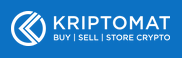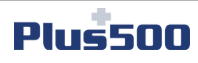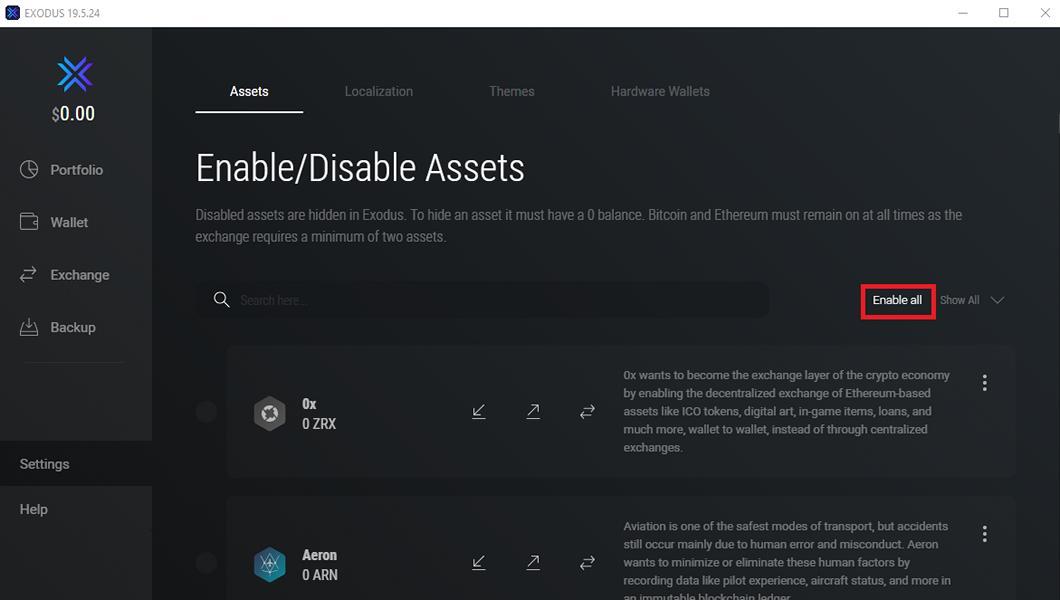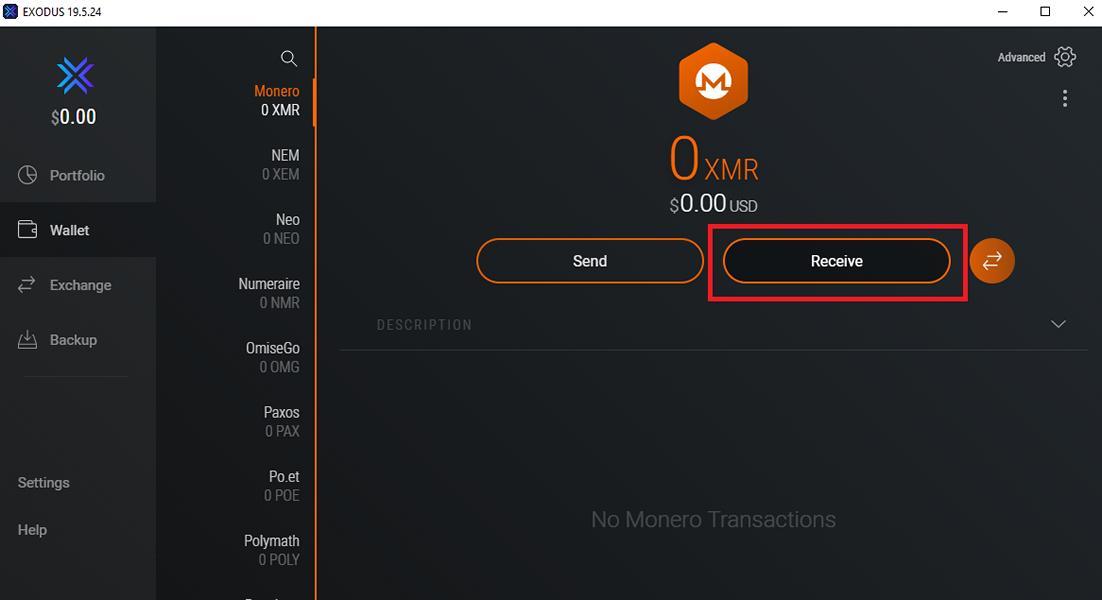Below we’ll introduce you to several ways to buy Monero easily, quickly (in just 5 minutes!) and safely. However, before purchasing Monero, you should decide whether you really want to own Monero (as a cryptocurrency) or whether you want to give the responsibility to a Monero exchange and trust it to keep your Monero safe.
We are of the opinion that it is always better to actually own the Monero (XMR) on your own wallet. This is not only safer, but you are also better protected against the possible consequences of a hack of an exchange. Only you have access to your private key and are able to “open” your wallet and make transactions. For beginners, however, it can be complicated to transfer XMR to a software or hardware wallet. That’s why you have to make the following decision:
- If you want to manage your Monero (XMR) yourself, use Kriptomat or Litebit and send the XMR to your desktop or hardware wallet.
- If you want to invest in Monero, but the technical requirements seem too difficult for you, buy Monero from the broker Plus500.
- If you want to buy or sell Monero’s with leverage, Plus500** is the right choice for you.
**Risk Warning: 80.6% of retail CFD accounts lose money.
✅ Deposit insurance on capital invested
✅ Trading with a leverage
✅ No wallet setup required
❌ no possession of a real cryptocurrency
❌ Cannot be used as a means of payment in everyday life
✅ Freedom and independence from third parties (exchanges, brokers)
✅ Lower fees for long-term investors
✅ No obligation to make additional contributions (only total loss possible)
❌ More time required to set up the external wallet
❌ Responsibility for the private key & no deposit insurance
**= Risk warning: 80,6% of retail CFD accounts lose money when trading CFDs from this provider.
If you would like to take a look at the current XMR price, we recommend our Monero price index.
Buy Monero on Kriptomat
About Kriptomat
Although Kriptomat is still a comparatively young crypto exchange, there are very good arguments why the exchange is our first option for buying Monero. The website currently offers over 30 cryptocurrencies for purchase by SEPA bank transfer, credit card or Neteller. In line with the exchange’s motto “Crypto for everyone”, the focus is on a simple and modern user interface to enable really everyone, regardless of experience level, to buy cryptocurrencies. In our opinion, this has succeeded very well!
However, this is not to say that Kriptomat is only recommended for beginners. In our opinion, there are good reasons for long-term investors to use the website. As far as seriousness is concerned, Kriptomat has two licenses issued by the government in Estonia. But this is certainly not the main argument for using Kriptomat. It is much more the low fees.
In contrast to other exchanges and brokers, Kriptomat does not charge a price premium, the so-called “spread”. At Kriptomat, the purchase price is the same as the spot price of Monero (XMR), so the final price is very transparent, unlike other exchanges. The exchange only charges the following transaction fees:
| Transaction | Fee % | Minimum |
|---|---|---|
| SEPA (Euro to crypto) | 1.45% | 1,45 EUR |
| Zimpler | 2,89 % | |
| Skrill | variable | |
| Neteller | variable | |
| SEPA sell (crypto to Euro) | 1,45% | 1,45 EUR |
| Credit card >100 EUR | 3,65 % | |
| Credit card <100 EUR | variable |
>> Buy Monero (XMR) on Kriptomat* <<
Registration and verification with Kriptomat
As it is a European platform, which is primarily aimed at European customers, the exchange is subject to the strict European laws on anti-money laundering and anti-terrorist financing. As a result, Kriptomat requires numerous data and proofs from its customers (analogous to opening a bank account in Europe).
Therefore, before you can only buy a Monero (XMR), you must first register and fully verify your identity. To do so, go to the official website kriptomat.io* and click on the orange “Register” button. In the window that opens, all you need to do is enter your first and last name, an e-mail address and a password. Kriptomat will then send you an e-mail (possibly in your spam folder) containing an activation link for your Kriptomat account. After clicking on the link, you can log in to the exchange.
But this was just the beginning. Before you can buy (or sell) Monero (XMR), you will need to provide various details and proof. Start with your telephone number. After entering it on the website, Kriptomat will send you an SMS containing a verification code which you must enter on the website. This was step 2 of 4, but now you have to reveal your complete personal data (see screenshot).
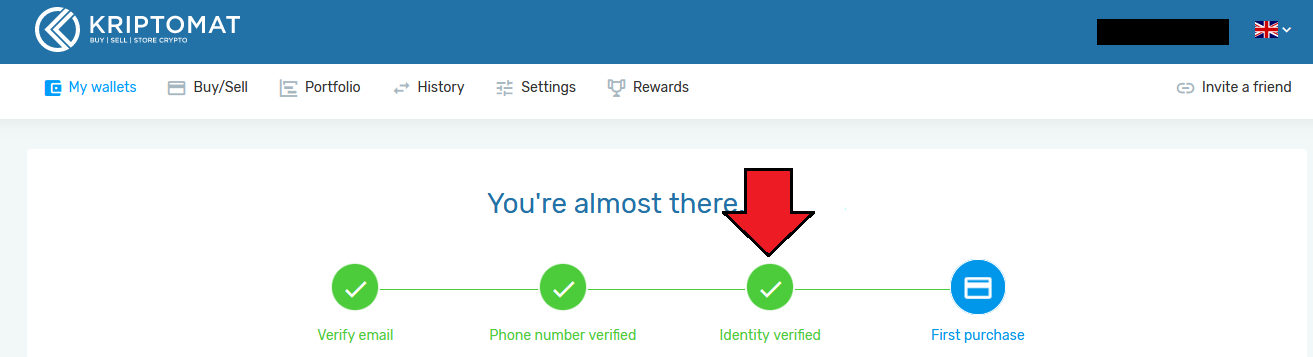
First you enter your address (street, house number, city, country). To verify this, Kriptomat needs a photo or a scan of your passport or identity card. In contrast to other exchanges, Kriptomat has found a simple solution. If you have done the registration on your desktop PC so far, you can simply continue the registration process on your smartphone. Kriptomat will send you an SMS with an individual link. This allows you to take a picture of your badge on your smartphone and upload it to Kriptomat. The same applies to the last step, a selfie from you. The registration is now (basically) complete, which gives you the following limits:
| Transaction | Limits |
|---|---|
| Daily deposit and withdrawal via SEPA | 25,000.00 EUR |
| Monthly deposit and withdrawal via SEPA | 200,000.00 EUR |
| Deposit and withdrawal in cryptocurrencies | no limit |
| Daily limit for other payment methods | 500.00 EUR |
| Monthly limit for other payment methods | 5,000.00 EUR |
As you can see from the table, there is no way around paying by SEPA Bank Transfer if you want to buy higher amounts (> 500 euros per day) and benefit from the lowest fees. However, in order to make a SEPA bank transfer, you will need to prove that this account is credited to your account. Only then can you deposit money via SEPA and use this “credit” to buy XMR. By the way, this step is the same for the other payment methods: Neteller, Skrill and credit card not required. A good overview of the whole verification process can be found in the following tutorial by Kriptomat:
>> Buy Monero on Kriptomat* <<
Buy Monero (XMR) on Kriptomat
Now that you have mastered the registration and verification process, the actual purchase process of Monero (XMR) is a breeze. When you are on your account overview page, click on the tab “Buy/Sell” (step 1) and then select the tab “Buy” (step 2). You can then select Monero (XMR).
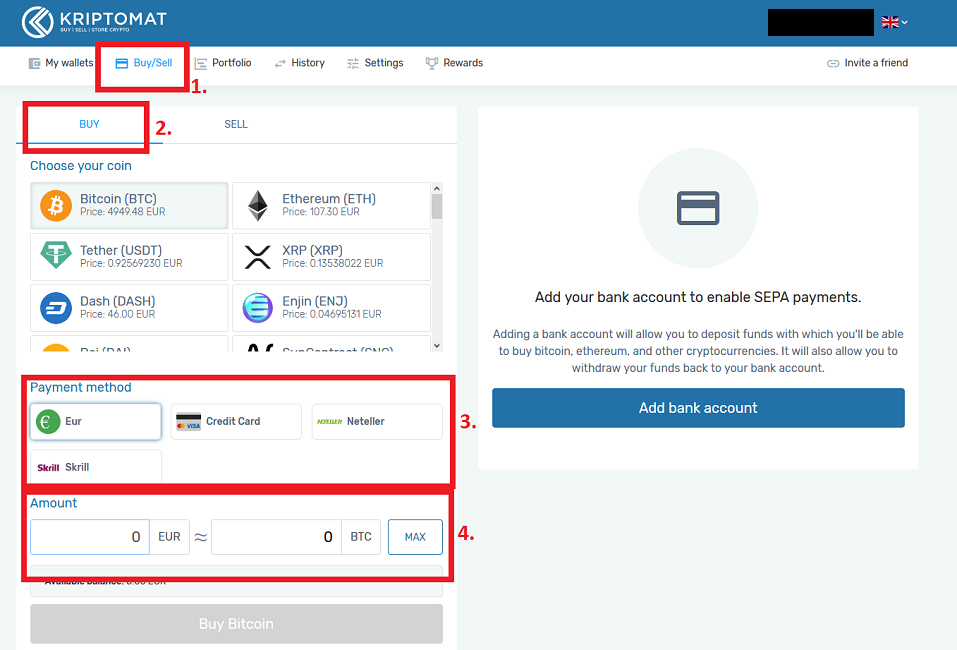
In the area below, under “Payment methods”, you will then find the payment options mentioned above (step 3). In the fourth step (see screenshot) you only have to enter the purchase amount and click on “Buy Monero”. You will then be taken to a new overview where you can see the transaction fees for the order and, if everything is correct, you can finally complete the purchase by clicking on “Confirm transaction”.
Kriptomat will confirm the Monero purchase and forward you to the “My Wallet” area. Under normal circumstances, the XMR should be visible on your account within a few seconds. If you would like to watch the process again in moving pictures, we recommend the following tutorial by Kriptomat:
>> Buy Monero (XMR) on Kriptomat* <<
Buy Monero on Litebit
The Monero Exchange Litebit.eu is an established Monero merchant based in the Netherlands. We have been a regular customer for over 4 years now and are very satisfied with both the customer service and the user interface.
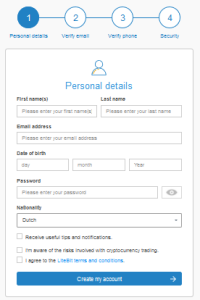 The first step is to open an account. You have to visit the website litebit.eu (click!) and register* for an account. To register, simply click on the “Create Account” button. In order to use the full extent of Litebit, you need to enter some personal data about yourself. This is necessary according to law to verify your identity.
The first step is to open an account. You have to visit the website litebit.eu (click!) and register* for an account. To register, simply click on the “Create Account” button. In order to use the full extent of Litebit, you need to enter some personal data about yourself. This is necessary according to law to verify your identity.
Simply fill in the appropriate fields and agree to the data protection conditions. Then click on the blue button “Create account”. Now Litebit has sent you an email with a confirmation link that you have to click on to confirm your email address. The next step is to enter your phone number. Litebit will then send you an SMS to check if it is really your phone number. This message contains a code that you have to enter on Litebit to verify your number. Last but not least you have to choose a suitable security measure. By default, an SMS is sent. However, you can also secure your account with 2-factor authentication (our recommendation!). For this you need the Google Authenticator.
Once you have done this, you will be redirected to the Litebit homepage. Now click on the button “Login” in the upper right corner and enter your username and password.
>> Register on Litebit now* <<
Restrictions to purchase Monero on Litebit.eu
As with all Monero brokers, there are purchase limits that can be unlocked by further verification. Depending on your level of verification, you can buy Monero daily, weekly or monthly up to an upper limit. Due to the registration you have done so far, where you have confirmed your phone number, you are on level 1, Litebit calls this “Tier 1”.
This enables you to purchase Monero for 350€ per day, 1050€ per week or 4.200€ per month. To increase your Monero purchase limits, you have to unlock additional “Tiers”. The following tables give a good overview of the respective levels and the corresponding Monero purchase limits.
Depending on the Monero payment method used, other maximum amounts are possible. The following amounts refer to the Monero purchase per day.
“Tier 2” requires you to verify your address. For this you have to scan the front and back of your identity card and upload it to Litebit. Furthermore it is necessary to prove your residence. You can do this easily with a photo of your current electricity or mobile phone bill.
For the final stage, “Tier 3”, a Litebit representative will contact you via Skype and check your identity in a video call. During the call you have to hold your identity card in the camera so that your identity can be finally confirmed. In Tier 3 you can buy Monero up to 500.000€ per month.
Buy Monero Step-by-Step Guide
Once you have successfully completed the registration process, you will be taken to the simple and relaxed part of the Monero purchase process. If you are on the Litebit homepage and logged in, simply click on the “Buy” tab. Now click on “Show all 62 cryptocurrencies” or enter XMR in the search field. Click on Monero now.
You can now select the amount of Monero you want to buy. If you prefer to enter a Euro amount, then use the field on the right, framed in red here. The “recipient address wallet”, here framed in green in the screenshot, is your receiving address of your Monero Wallet. In this field, enter the receiving address of your Monero Wallet.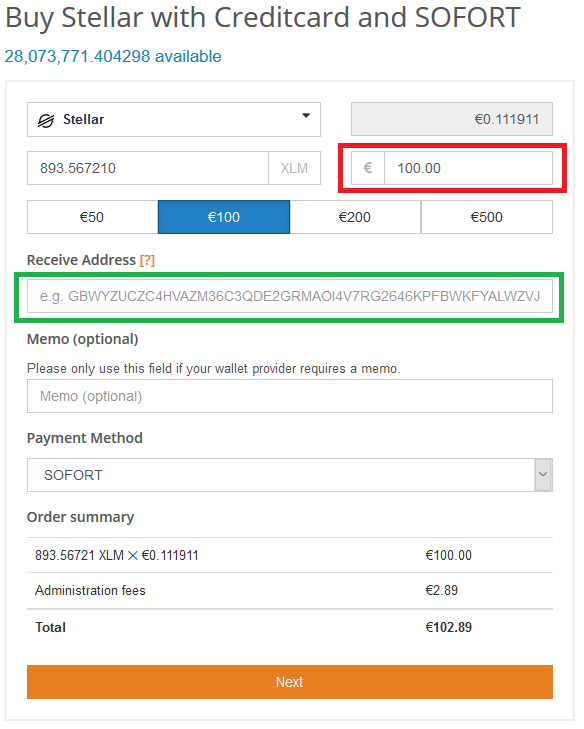 If you have also filled in this field, you will have to choose a payment method that suits you best. We recommend a simple bank transfer, as in this case the fees are the lowest.
If you have also filled in this field, you will have to choose a payment method that suits you best. We recommend a simple bank transfer, as in this case the fees are the lowest.
If you choose the payment method “bank transfer”, you will transfer the amount of your choice, accepted 250€, to the bank account of Litebit with a specific purpose. Normally the transfer is received within 24h by Litebit and the Monero will be automatically transferred to your Monero Wallet.
>> Buy Monero now on Litebit* <<
You can buy Monero on Litebit so easily and quickly. If you have any questions or suggestions, please feel free to write us a comment, we will be happy to help you!
Buy and sell Monero CFDs on Plus500
Another serious Monero dealer in our experience is Plus500. We have been a regular customer for 2 years. The user interface is very simple and clearly arranged and available in German. Furthermore there is a German customer support, which stands with advice and act to the side in the emergency.
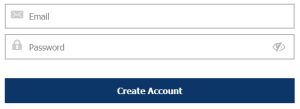 The first step to buy (or sell) Monero on Plus500 is to visit the official plus500.com website (click this link to visit the homepage of Plus500*) (Risk warning: 80.5% of retail CFD accounts lose money). Enter the email address you wish to use for your account now and enter a password.
The first step to buy (or sell) Monero on Plus500 is to visit the official plus500.com website (click this link to visit the homepage of Plus500*) (Risk warning: 80.5% of retail CFD accounts lose money). Enter the email address you wish to use for your account now and enter a password.
Then click “Create Account”. You will then be logged in automatically and will be taken to the user interface. To buy cryptocurrencies, especially Monero, click in the left bar on cryptocurrencies and then on Monero, both framed in red.
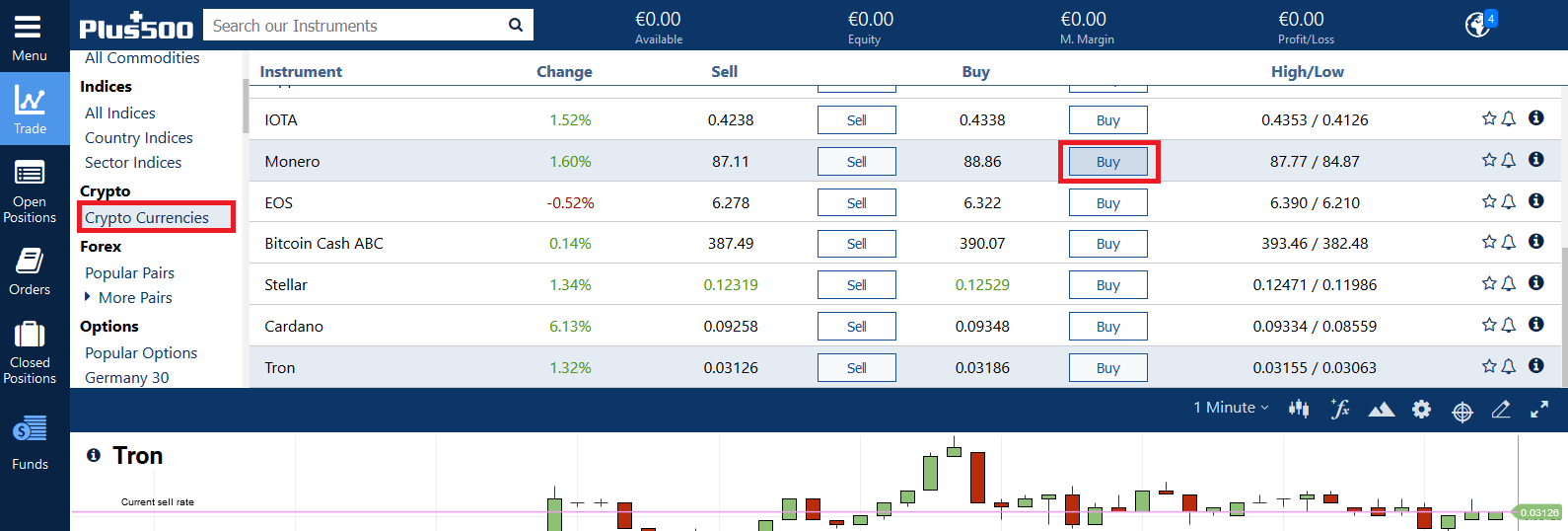
You will now be taken to a new menu where you will need to enter and confirm some personal information. Fill in the required fields and click the “Enter” button in the lower left corner. Afterwards you have to answer some questions about your investment experience. Don’t worry, even if you can’t answer all these questions correctly, you can still buy (or sell) Monero.
Once you have successfully completed this, you will be taken to the next step to finalize your account. You’ll have to verify the following:
- Upload the front and back of your passport
- Verify your address using a cell phone or electricity bill
- Confirm your phone number
- Confirm your e-mail address
Scan the front and back of your passport and upload these two images to Plus500. Just click on the “Confirm” button in the “Your identity card” column.
>> Buy and sell Monero as CFD on Plus500* <<
Risk Warning: 80.6% of retail CFD accounts lose money.
To confirm your address, simply scan your last cell phone or electricity bill and upload it. Normally the verification takes only a few minutes and you can start right away and buy (or sell) Monero. To confirm your phone number, click “Confirm”. Then you have to enter your phone number and you will receive a code by SMS, which you have to enter in the field below. The code is a combination of numbers and consists of three numbers each. To confirm your e-mail address, you have to send a code by e-mail and then enter it again in the field below.
To deposit money into your account, click on the Money column in the left bar and then on “Deposit”, both highlighted in red.
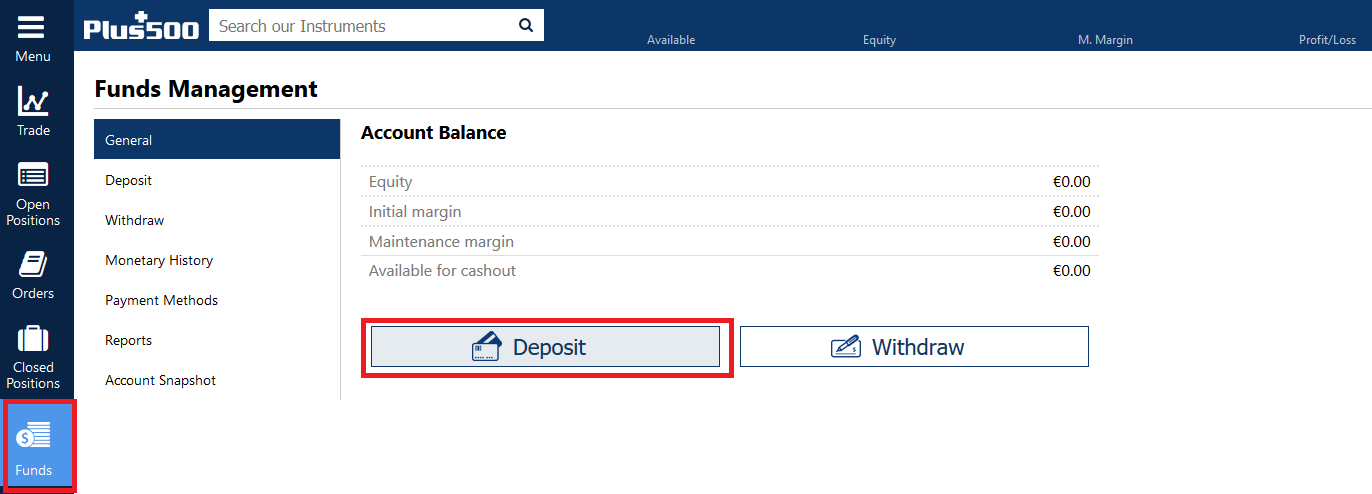
You will then be taken to a new page where you can select different payment methods. The following payment options are available to you:
- Deposit via credit card or debit
- Paypal
- Bank transfer
- GiroPay
- SOFORT
The following table shows the respective deposit method and the minimum and maximum deposit amounts.
Once you have selected the deposit method that suits you best and deposited the money, you can proceed to buy (or sell) Monero. Click again on the tab “Cryptocurrencys” and then on “Buy” (or “Sell”) Monero. Now you have to enter in the free field how many Monero CFDs you want to buy (or sell). If you click on “Buy” (or sell) now, you will immediately receive your selected amount credited to your account.
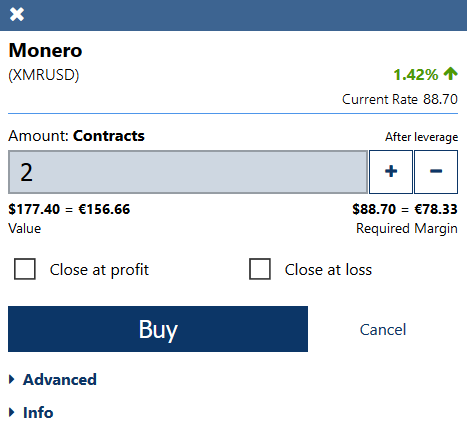
>> Buy and sell Monero as CFD on Plus500* <<
Risk Warning: 80.6% of retail CFD accounts lose money.
Buy Monero on Binance
Binance is one of the world’s largest Monero exchanges and is considered to be very secure and user-friendly. You can buy on Binance Monero with Euro or USD. However, you have to first register on Binance. To do this, you have to visit the official website of Binance.com (if you click on this link, you will be taken to the official website)*.
Then click on the “Register” button in the upper right corner. In contrast to many other Monero Exchanges, you do not have to register on Binance and can trade up to 2 Bitcoin per day, which currently corresponds to an approximate value of EUR 14,000 (as of June 2019). You can use all Binance functions without prior verification. However, we recommend that you confirm your identity so that you can trade the full volume of 100 BTC.
Buy Monero with credit card
You can only purchase Monero by credit card if you fully verify yourself. If you want to buy Monero using your credit card, first click on the “Funds” tab in the upper menu and then on “Buy with Credit Card”. You now arrive at the following view:
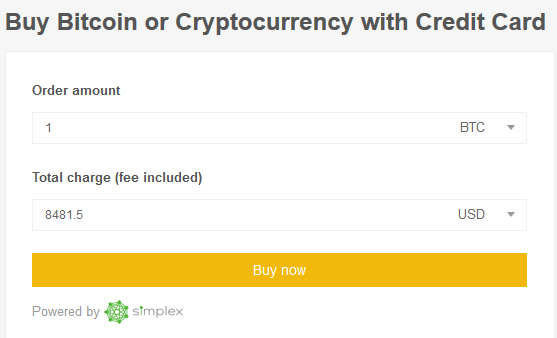
It is important to know that the payment transaction is handled by the third-party provider Simplex. Now select your currency, Euro or USD and enter your desired deposit amount. Although the purchase process is relatively self-explanatory, we have briefly summarized the most important steps to buying Monero:
- Choose the currency you want to pay with
- Fill in all required fields requested by Binance regarding your personal data.
- Verify your email address as well as your phone number with a code. You will receive a code both by e-mail and SMS, which you have to enter into Binance in each case.
- After entering the respective code, go back to the website and enter your credit card details.
- Upload the front and back of your passport to confirm your identity.
Once you have successfully completed all this, there are some important hints for buying a Monero:
- The amount indicated in each case is based on the current price and is not final, but is recalculated in each case. If the exchange rate changes by more than 2.5%, you will be asked by e-mail by Simplex to confirm the transaction again by e-mail.
- Once payment by credit card is complete, you can view and easily verify the payment status and history on Simplex.
- The transaction fee is 3.5% per transaction or 10 USD, whichever is higher.
- The Monero credit card purchase limit per day is limited to USD 20,000 per user. Up to USD 50,000 can be traded per month.
- The current minimum deposit amount is 50 USD.
All in all, the purchasing process is very simple and user-friendly.
>> Buy Bitcoin with credit card on Binance* <<
Buy Monero with Bitcoin, Ether, XRP, BNB or Tether
Of course, you can also buy Monero with Bitcoin, Ether, XRP, or the Binance Coin. To do this, you simply have to pay the respective currency into the wallet at Binance. We will show you how to buy with Bitcoin and Ether Monero.
If you own ether and it is on your wallet or another exchange, you can simply send it to your Binance ether wallet address. If you do not yet have any ether, you can simply purchase it from Litebit and then enter the ether wallet address of Binance in the “Wallet recipient address” field. To find out your ether address you need to be registered with Binance. Then click on “Funds” and then on “Deposits”. Now click in the search field and enter “ETH” and select Ethereum.
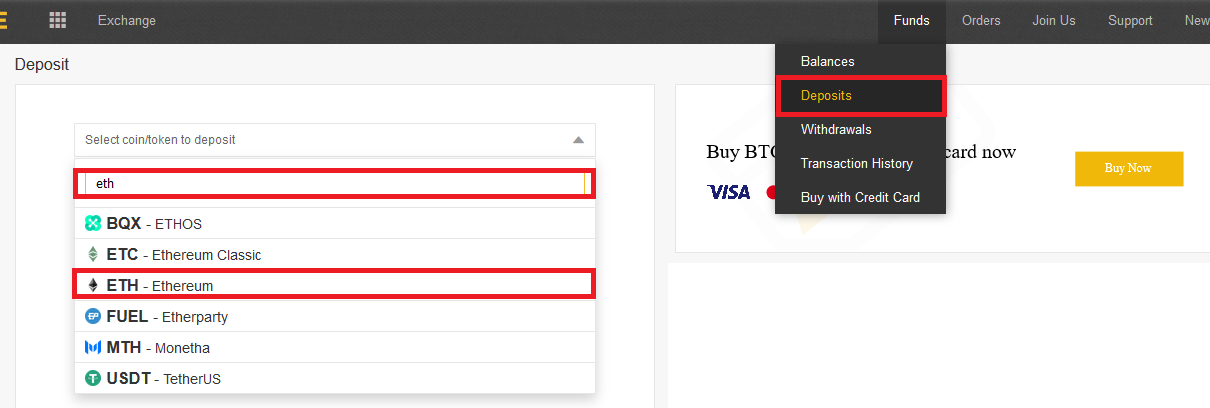
In the following field your receiving address will be displayed. You have to enter these on Litebit in the purchase process so that your Ether (ETH) are sent directly to your wallet.
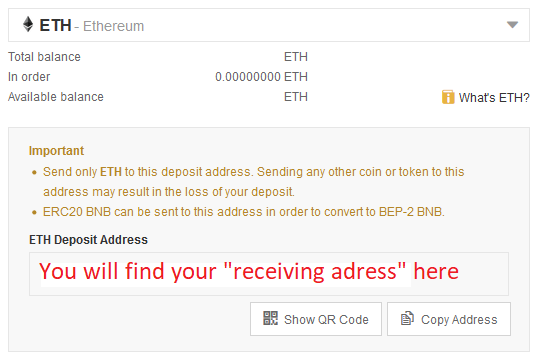
Once your Ether have arrived on Binance, it only takes 2 minutes to buy Monero. Now click on the Binance logo and then on the menu item “Exchange” and then on “Basic“. In the search field, type XMR (next to the red arrow (1.) and then click XMR/ETH (step 2). You will be forwarded and you get to a price chart and the actual Monero purchase area:
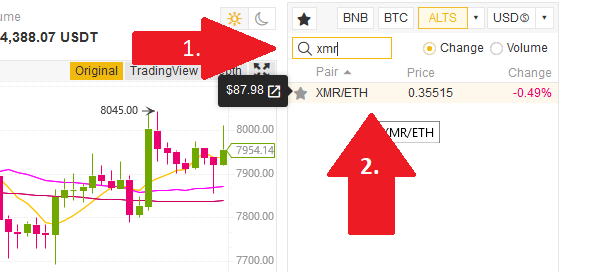
There are three different options for how to buy Monero: “Limit”, “Market” and “Stop-Limit”. We explain the three different terms.
A “limit” purchase order is placed at a limit price you determine and will only be executed when the market price reaches your limit price. If the market price does not reach the price you set, your purchase order remains open. If the order remains open, you can delete it at any time. A limit purchase order should always be used if you have a lot of time and don’t want to have your XMR immediately at any price.
In contrast, a “market purchase order” is executed immediately at the current market price. Here you cannot set a “limit” or value at which your purchase order is to be triggered. This option is especially suitable for beginners and investors who don’t have much time and want XMR coins immediately. Click on Market, as shown in red in the following illustration “3”.
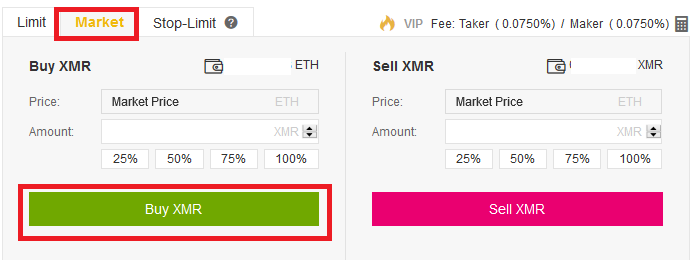
Regardless of which option you choose, you have to enter how much Monero you want to buy in the “Amount” column. Once you have entered your desired amount, click on the green “Buy XMR” button. Then your purchase order will be placed and you should be the happy owner of XMR-Coins within a couple of seconds.
As with Litebit, we recommend that you move your XMR units to an external wallet. The Exodus Monero Wallet, as described above, is the ideal solution. Install this as described above and send your XMR to the XMR “Receiving Address” of your Exodus Wallet. Almost 7,000 BTC were stolen from Binance in a hack in May 2019. Decide for yourself where you keep your credit.
>> Trade Monero on Binance now* <<
Buy Monero on Anycoindirect.eu
The first step is to create an account on the official Anycoindirect site. Click on this link to get directly to the website of anycoindirect.eu.
Click on the “Register” button in the upper right corner. You will then be asked to enter some personal information about yourself. These are obligatory under the KYC Directive. When you have filled in all fields, click on the green button “Register”. Now you will receive an email with a confirmation link. Open your mailbox and click on the corresponding confirmation link.
You will then be redirected to the Anycoin homepage. In order to use the exchange to its full extent, you have to verify your identity. To buy Monero, select the Monero digital currency in the “Buy” tab. You will then be taken to this new overview:
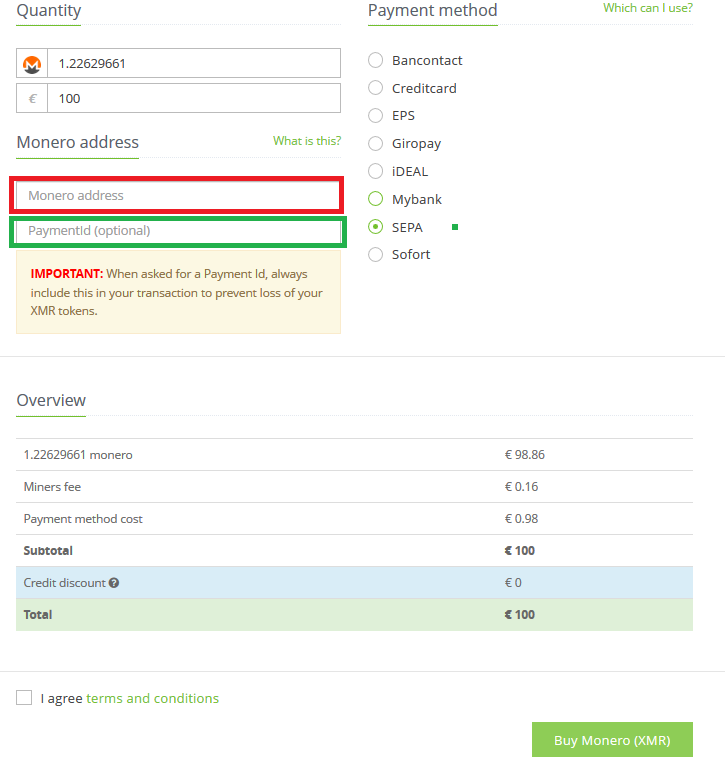
Depending on the method of payment and the level of the graphics you can buy Monero up to a value of 5.000€ per day. For each payment method there are different fees for the purchase of Monero. A convenient payment method is bank transfer. To do this, select the “SEPA” item.
In the field “Monero Address” you have to enter your receiving address, framed in red, of your Monero Wallet. If you do not yet have your own Monero Wallet, please follow the Monero Wallet instructions provided above. By clicking on this link (click!) you will again be taken to the instructions for creating a Monero Wallet.
In the PaymendID field you should always assign a unique payment ID so that your transfer can be assigned to your account as quickly as possible, framed in green. Once you have entered your desired amount, your Monero receiving address and a Payment ID, you can click on the “Buy Monero” button at the bottom right.
Anycoindirect will then provide you with the bank details to which you have to transfer the corresponding amount. Once you have successfully completed the upgrade, it can take up to 48 hours (usually faster) for Anycoindirect to receive the amount and send you your Monero units.
If something doesn’t work out, there is very good customer support, which can even be contacted via Skype. We were really satisfied with the support in English.
>> Buy Monero XMR on Anycoindirect* <<
Set up your Monero Wallet
There are countless Monero Wallet providers on the market, but we have had very good experiences with the Exodus Monero Wallet. Below we show you briefly where you can download your Monero Wallet and how to use it. First you have to visit the official website of Exodus. This link (click!) will take you to the subpage where you can download the software directly. Depending on whether you are using Windows, Mac or Linux, click on the corresponding icon. Since we use a Windows PC, we click on the left button, “Download Windows App”.
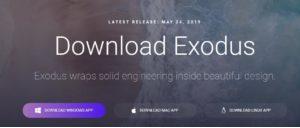 When you have finished downloading the software, you will need to install the Exodus Monero Wallet. Execute the .exe
When you have finished downloading the software, you will need to install the Exodus Monero Wallet. Execute the .exe  file. At first it takes a short time, about 10 seconds, until the wallet is installed. You see this symbol first.
file. At first it takes a short time, about 10 seconds, until the wallet is installed. You see this symbol first.
When the wallet is installed, you will also get a notification that the Exodus Wallet can now be used.
Now click on the desktop start icon of the wallet. You will then reach this surface.
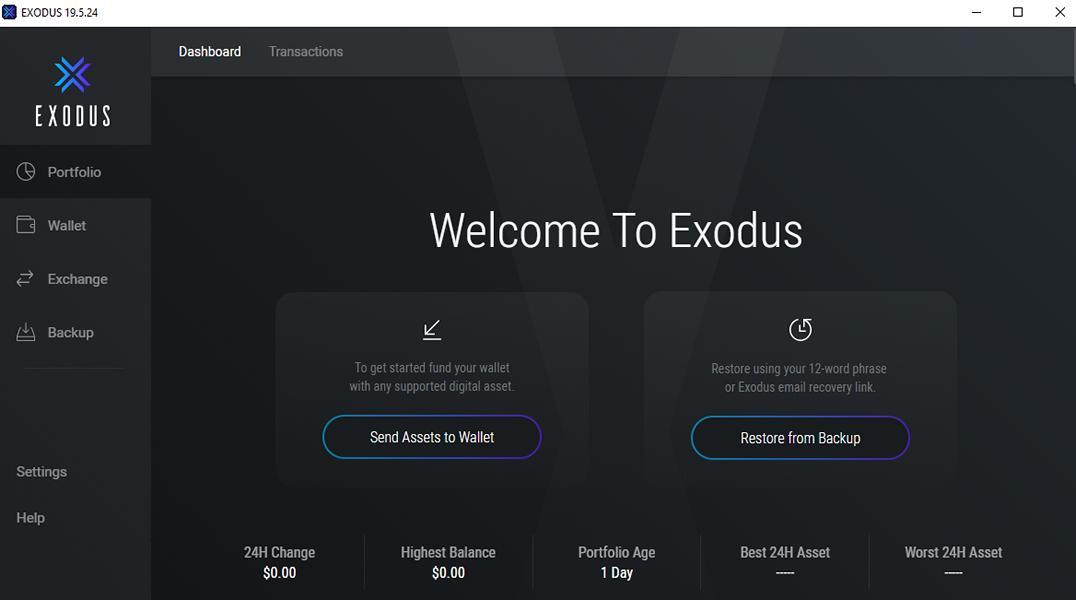
Only the most prominent coins are now available in the Exodus Wallet. To activate Monero, click on Settings and then on “Enable all” in the right corner, here framed in red. This activates all available cryptocurrencies the wallet supports. If you now click on Wallets and search XMR, you will find the Monero Coin.
To get the receiving address, you have to click on “Receive” on the current interface. Your Monero Wallet receiving address will then be displayed.
Copy this address and paste it into Litebit in the column “receiving adress”. Select a payment method and transfer the amount to Litebit as described above if you wish to pay by wire transfer. Normally your XMR will be transferred to your Monero Wallet within 24 hours. If you are using another exchange to buy Monero, add this address to the “Receiving Address” column.
Please rate our purchase instructions here:
[ratings]If you have any questions, feel free to write us a comment, we will be happy to help you!